To use and manage the Printer Agent, you must set the function access controls (FACs) and maintain an administrator account on the current‑generation Lexmark printers. When referring to the Printer Agent on printers, the printers can be Secured or Open.
e‑Task version 5 or later printers
Printers with e‑Task version 5 or later have a dark control panel background.
Secured Printers
If access to the Embedded Web Server (EWS) is protected, then provide the credentials in the Printer Enrollment Tool during enrollment.
The following permissions must be enabled in either the Public or All Users permissions groups to avoid a failed enrollment.
| Access Control menu section | Access control to enable |
|---|
Administration Menus | Security Menu |
Device Management | Remote Management |
Open Printers
If access to the Embedded Web Server is not protected, then the following permissions must be enabled in the Public permissions group to avoid a failed enrollment.
| Access Control menu section | Access control to enable |
|---|
Administration Menus | Security Menu |
Device Management | Remote Management |
Lexmark_PCA_User account
When the Printer Configuration Agent (PCA) eSF application is installed on an e‑Task version 5 or later printer, a Lexmark_PCA_User account and an administrator group are created. This account is used to process requests from Cloud Fleet Management.
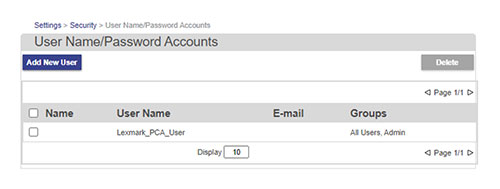
Note: The Lexmark_PCA_User account and the administrator group must not be changed or modified. Changing them after enrollment prevents the printer from processing Cloud Fleet Management requests.
If any of the following actions occur after the printer is enrolled, then Cloud Fleet Management functionality may be lost. To restore Cloud Fleet Management functionality without reenrolling the printer, do the following resolution actions:
| Action | Resolution |
|---|
Lexmark_PCA_User account has been deleted. |  Recreate the Lexmark_PCA_User account.  Open the Printer Configuration Agent application.  Click Update Credentials, and then enter the credentials of an existing administrator account on the printer.
|
Lexmark_PCA_User account name has been changed. | Click Update Credentials, and then enter the credentials of an existing administrator account on the printer. |
Lexmark_PCA_User account password has been changed. |  Open the Printer Configuration Agent application.  Click Test Agent Connection.  Click Update Credentials, and then enter the credentials of an existing administrator account on the printer.
|
Administrator group has been deleted. |  Recreate the administrator group with all permissions enabled.  Assign the recreated administrator group with the Lexmark_PCA_User account.
|
Administrator group permissions have been changed. | Re‑enable all permissions under the administrator group. |
Lexmark_PCA_User account removed from the administrator group. | Reassign the Lexmark_PCA_User to the administrator group. |
e‑Task version 4 or earlier printers
Printers with e‑Task version or earlier have a light gray control panel background.
Secured Printers
If a Basic Security Setup template has been applied, then provide the credentials in the Printer Enrollment Tool during the device enrollment process. If this protection was applied or modified after the printer was initially enrolled, then the printer will not process requests from Cloud Fleet Management. For more information, see Managing enrolled printers.
The following access controls must be set to either the Basic Security Setup template or No Security.
| e‑Task version | Access Controls menu | Access control |
|---|
e3 and e4 | Administration menus | Service Engineer Menus Remotely |
e3 and e4 | Management | Remote Management |
e3 and e4 | Management | Firmware Updates |
e4 | Management | Configuration File Import / Export |
Open Printers
If access to the Embedded Web Server is not protected, then the following access controls must be set to No Security to avoid a failed enrollment.
| e‑Task version | Access Controls menu | Access control |
|---|
e3 and e4 | Administration menus | Service Engineer Menus Remotely |
e3 and e4 | Management | Remote Management |
e3 and e4 | Management | Firmware Updates |
e4 | Management | Configuration File Import / Export |